- MENU
- HOME
- SEARCH
- WORLD
- MAIN
- AFRICA
- ASIA
- BALKANS
- EUROPE
- LATIN AMERICA
- MIDDLE EAST
- United Kingdom
- United States
- Argentina
- Australia
- Austria
- Benelux
- Brazil
- Canada
- China
- France
- Germany
- Greece
- Hungary
- India
- Indonesia
- Ireland
- Israel
- Italy
- Japan
- Korea
- Mexico
- New Zealand
- Pakistan
- Philippines
- Poland
- Russia
- South Africa
- Spain
- Taiwan
- Turkey
- USA
- BUSINESS
- WEALTH
- STOCKS
- TECH
- HEALTH
- LIFESTYLE
- ENTERTAINMENT
- SPORTS
- RSS
- iHaveNet.com: Technology
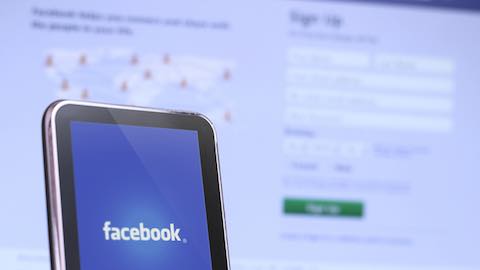
How Facebook Housekeeping Can Improve Your Social Image
by Cian Laurence
Facebook is a great social media networking site which allows us to share, post and view photos, news and videos with family and friends. Founded in 2006, the site was aimed primarily at college students, to offer a means of connecting with peers. But Facebook is today far more popular with other demographics than simply 18-22 year olds. Like anyone who has posted numerous pictures of yourself, friends and family, not all photos are as ideal on our pages today as they were 10 years ago.
Facebook has advanced from a fun way to talk to those close to us into a massive business and marketing tool. It’s also become a means of looking into the personal lives of job applicants and high school students seeking university admission. Pruning your homepage of old, inappropriate or unflattering images that you have posted or been tagged in is not only helpful to your image, it may benefit you professionally. Here is a step-by-step guide on successfully deleting Facebook photos:
Step One
Log on to Facebook and click onto the “my profile” tab to bring you to your personal page.
Step Two
Click into your Facebook photos. All your photos will be organized into albums, which you can edit, tag and delete at any time. To view all your uploaded photos, click on the photos tab below the profile image. This will also let you see each and every photo you have uploaded and or been tagged in.
Step Three
Click on the thumbnail on the foot of the photo you wish to delete, which will open up a list of new options including edit, tag and delete.
Step Four
Click on the delete tab which will then open a box asking to you to confirm the action of permanently deleting the selected image from your Facebook. Clicking confirm will cement this action and the photo will not be able to be viewed anymore.
Unfortunately, you cannot delete photos you have been tagged in as they belong to another user, and only they have the power to delete them from the site. However, there is an option that allows you to ‘untag’ yourself from other people’s photos which means they will not appear on your profile or in your photo albums. This can be done by clicking the photo and selecting the untag tab which lays at the foot of the photo.
You can also delete entire albums by clicking into the specific album you no longer want on your profile. Once in the album, click into the edit photos tab which will allow you to scroll through the entire album’s contents. At the bottom of this page will be an option to delete the entire album. You will be asked again to confirm this action. Remember when deleting an album that all photos and videos in it will be permanently removed from your profile.
These easy to follow steps will allow you to edit, tag and delete any of your photos online successfully.
Cian Laurence, a Brooklyn-based writer hailing from Dublin, has a passion for technology & apps and uses free Wi-Fi whenever it's available.
Article: Copyright ©.
Internet & Social Media: "How Facebook Housekeeping Can Improve Your Social Image"