- MENU
- HOME
- SEARCH
- WORLD
- MAIN
- AFRICA
- ASIA
- BALKANS
- EUROPE
- LATIN AMERICA
- MIDDLE EAST
- United Kingdom
- United States
- Argentina
- Australia
- Austria
- Benelux
- Brazil
- Canada
- China
- France
- Germany
- Greece
- Hungary
- India
- Indonesia
- Ireland
- Israel
- Italy
- Japan
- Korea
- Mexico
- New Zealand
- Pakistan
- Philippines
- Poland
- Russia
- South Africa
- Spain
- Taiwan
- Turkey
- USA
- BUSINESS
- WEALTH
- STOCKS
- TECH
- HEALTH
- LIFESTYLE
- ENTERTAINMENT
- SPORTS
- RSS
- iHaveNet.com
Erika Stalder
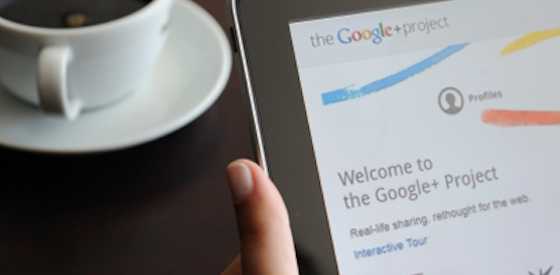
When Google launched its Facebook-rivaling social network this summer, some balked about having to deal with yet another social network. But what many early adapters found is that Google+ is cleaner and more efficient -- and best of all, not everyone you connect with has to be a "friend."
In Google's attempt to fashion its social network after the real world, Google+ lets you make a contained circle for family, friends, work buddies, chess club friends and a secret society (if you belong to one). In the same amount of time you'd spend posting on Facebook, you can pick which circle sees your various posts -- which is kind of perfect if you don't want work buddies to know about your family dramas, right?
While the newest social network is just a few months old -- and at least a few months away from mainstream adoption -- the potential for Google+ to deliver relevant information is too attractive to pass up. Here's how to get started:
1. Create your searchable profile.
Apps, Docs and social networks aside, Google is first and foremost a search engine. As Google+ grows, so does the relevance of its profiles in search results.
Try Googling yourself. Unless your name is John Doe, your Google profile will be one of the first results to come up. This is prime real estate on the Web -- and happily, you are in control of how it's shaped. Building out your Google profile authenticates your Web presence and allows you to better own your online image.
To log into Google+, sign in with your gmail address (yes, you'll need to get one if you don't already have one) and click on Google+ on the top tab of your account. In Google+, click the "Profile" button on the top navigation bar, and add job history, education, bragging rights, etc., in the "About" section. Make sure you link to your websites, videos and pictures to promote your projects, accomplishments and affiliations. Embed links in text to share other content-rich places where people can find you on the Web (like an Amazon author page, SoundCloud music page or high school teacher website).
2. Organize your personal circles
Whether you consider it a blessing or a curse, Google makes you organize your contacts into circles before you can do much else. Google claims that Google+ users are three times more likely to share within certain circles than share publicly. That means hovering parents are more likely to share with other parents, and foodies with other foodies, theoretically cutting down the amount of useless posts you see in your stream. This targeted content is an outright blessing for those of us who have grown sick of the "my kid's latest accomplishment" or "today's lunch choice" posts that taint our Facebook walls.
To help you organize your circles, Google gathers all your email contacts and allows you to click and drag people into the circle of your choice. "Friends" and "Family" circles are no-brainers, but what about the members of your soccer team? Create a "Ball Kickers" circle just for them. If you follow public figures or people in your field online, place them in your "Following" circle.
3. Structure some circles for business
Creating certain circles around your work is a great way to send targeted information to different types of people you work with. A real estate agent might create circles for past and current clients, as well as circles of people by neighborhood. The agent can then send clients who bought or are looking to buy in a particular neighborhood some information about a new juice bar set to open, neighborhood alliance meetings or featured properties all within the same 25 blocks, for example.
Want to gather information for your business? Get more information about people who circled you by posing a question to the group. A "Do you read my advice column?" query, for example, gives you an idea of how many followers are fans of your work. You can also directly message people who follow you as a way of crowdsourcing ideas for your next project.
4. Set up easy video-conferencing meetings
With a few clicks on Google+, you can set up group video conferencing with any of your established circles. Aside from chatting with buddies across the globe, starting a Hangout is a great way to conduct quick-and-dirty virtual meetings with your mom group, co-workers or extended family when planning the next reunion.
To start a Hangout, click one of your established circles on the right of your stream, then click the green "Hangout" button on the left side of your stream. Pick up to 10 people to participate. No third party chat or virtual meeting software is needed. The camera's focus will move with whoever has the floor, keeping the talker front-and-center in the biggest box on the screen. Once you've started a hangout group, you can also watch a YouTube video together and type notes for one another in the chat field.
5. Fine-tune your feeds
After you type a post to your stream, you can choose which of the circles to send the content to. You can share your particular post with a few of your custom circles, to extended circles (which not only posts to your circles, but your friends' circles as well) -- or to public, which is open viewing for the whole Web.
You can also create Sparks, which are like Google Alerts for your favorite things. When you set up Sparks of your biggest interests, you receive a curated feed of things happening around the Web based on those interests. From the home screen, click Sparks on the left-hand column. Type in any interest, from "gastropubs" to "gluten-free diet" to "Glee," and then click "Add Interest." A feed of the latest of your favorite things on the Web will be ready for you to view via smartphone or computer when waiting in line at the bank or for a flight at the airport.
Google+ also allows users to turn multiple conversations into one streamlined group chat (in Huddle) and automatically upload pictures and video from your Android Smartphone (Instant Upload) to your Google+ account to share with whichever circles you choose later on. Take the Google+ Tour for more on these features and check What's New in Google+ for the latest tricks and practices.
Photo Credit@iStockphoto.com/Maravic